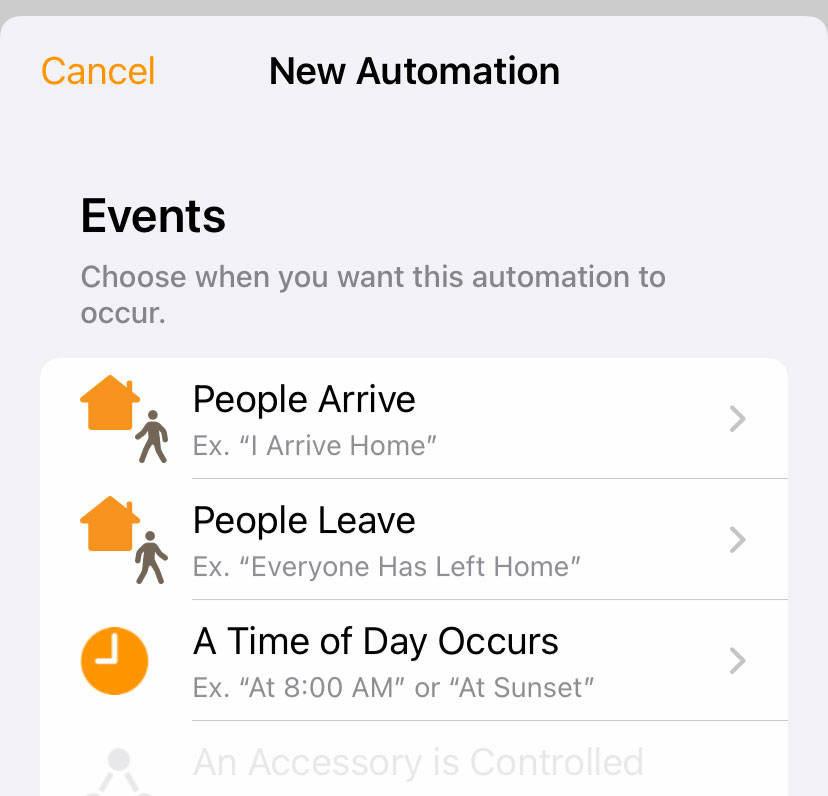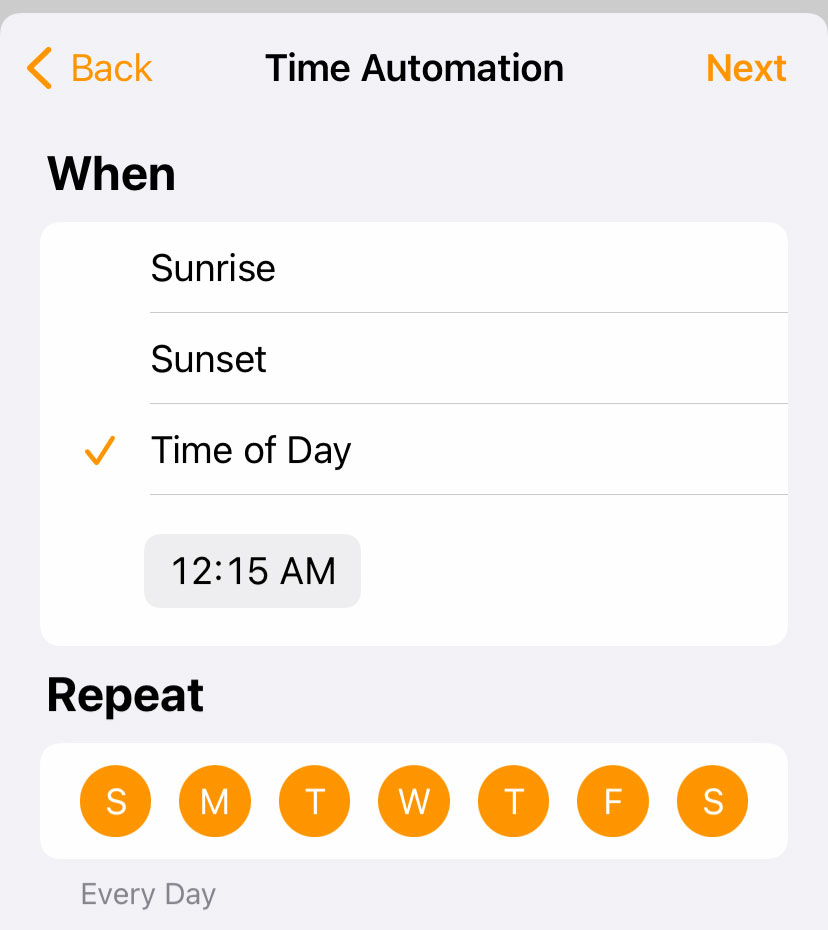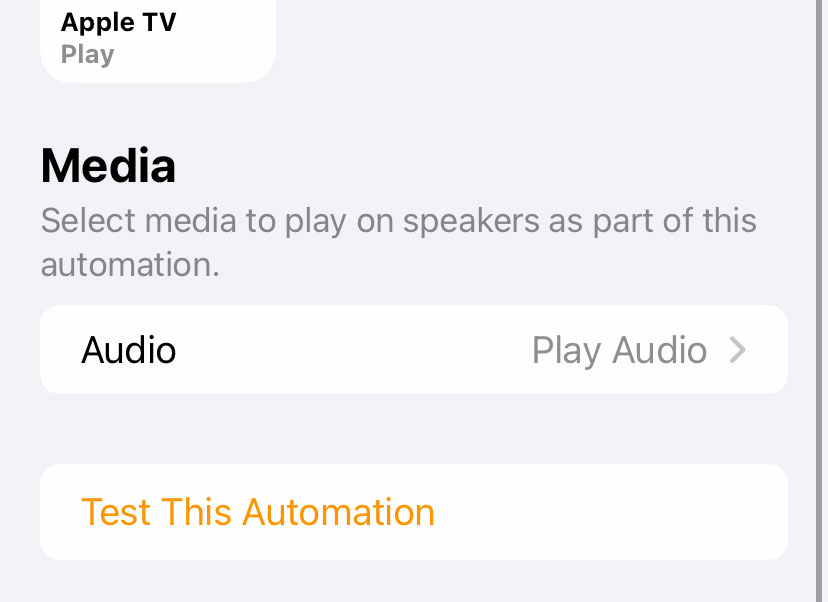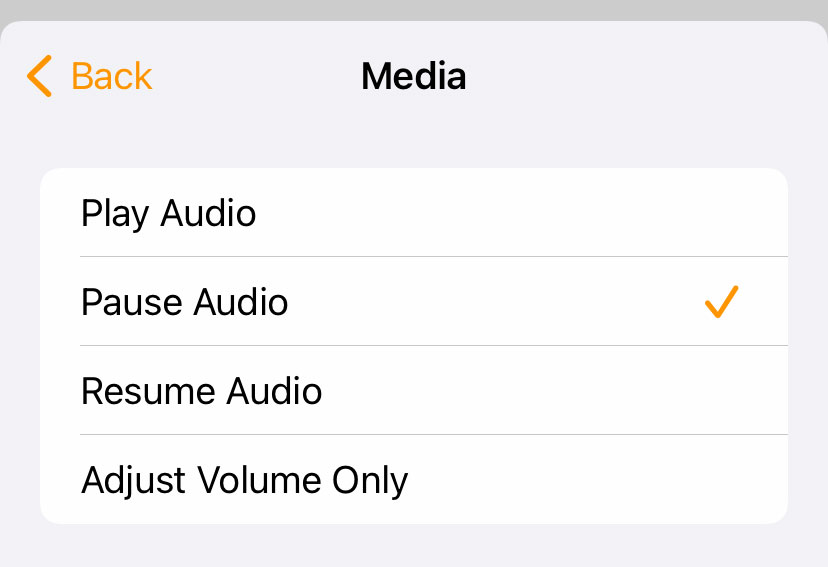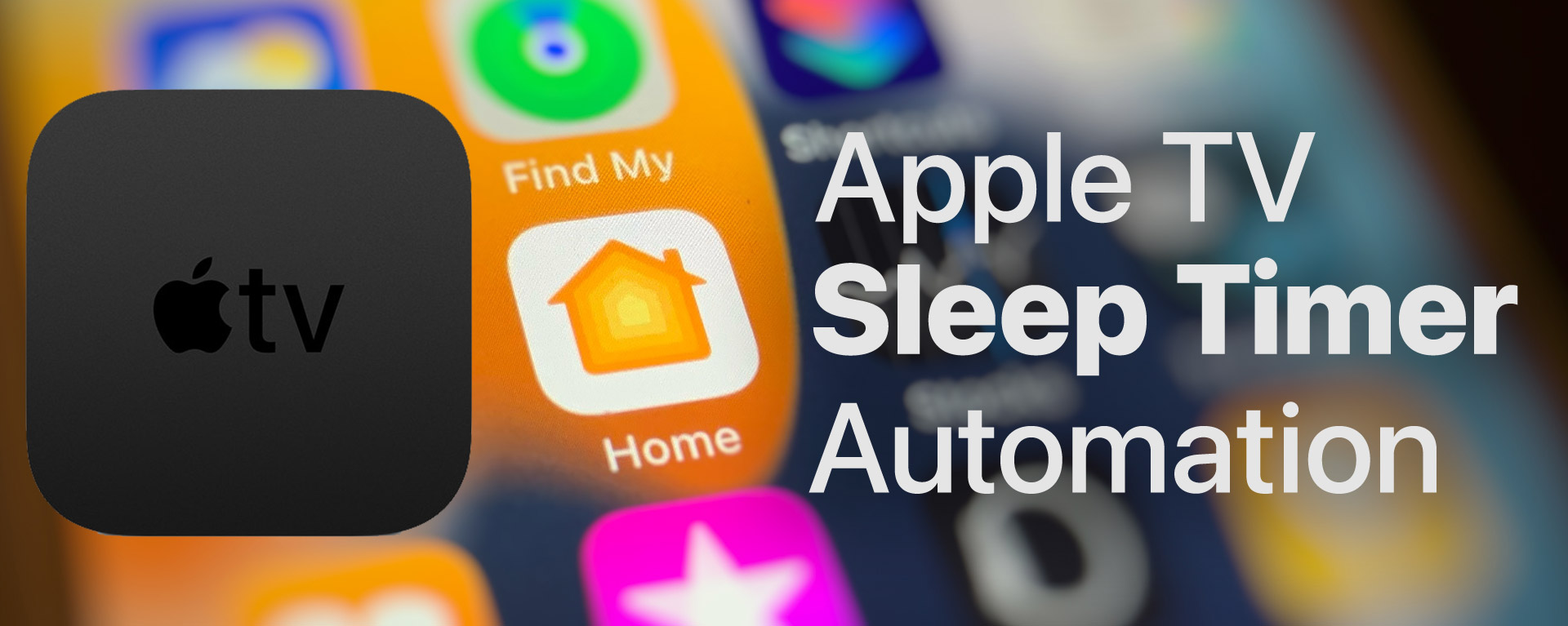
How to set a Sleep Timer Home Automation for your Apple TV
Credit & Acknowledgement
These instructions were heavily inspired by Reddit User u/Difficult-Peace’s post on the same topic.
Apple TV’s native sleep time only turns itself off, not the actual television. Using the Home App and Automation, here’s how to get both to turn off at a given time.
The How-To
1 – On your Apple TV, navigate to Settings -> General -> Sleep and select the interval at which you want the television to shut off after a period of inactivity
2 – Download the Home App from the iOS App Store if it isn’t already installed. macOS’ built-in Home App also works. Be sure you’re logged in with the same Apple ID on both your Home App’s device and your Apple TV, because that’s how the Automation syncs.
3 – In the Home App, go to the Automation tab and tap “Create New Automation”
4 – Under Events, select “A Time of Day Occurs”
5 – Then under “When,” choose “Time of Day” and enter the time you want your TV to turn off on its own. You can also specify on what days the automation activates. Then tap Next.
6 – Now select the Apple TV you want to apply this new timer to, and then tap Next again
7 – Scroll down to Media, tap Audio, and change “Play Audio” to “Pause Audio”
8 – Tap Back and then Done
Now whatever content your television is playing will be stopped at the time you entered. The Apple TV will then go to sleep once its Sleep setting (from Step 1) is hit, and shut off your television at the same time.