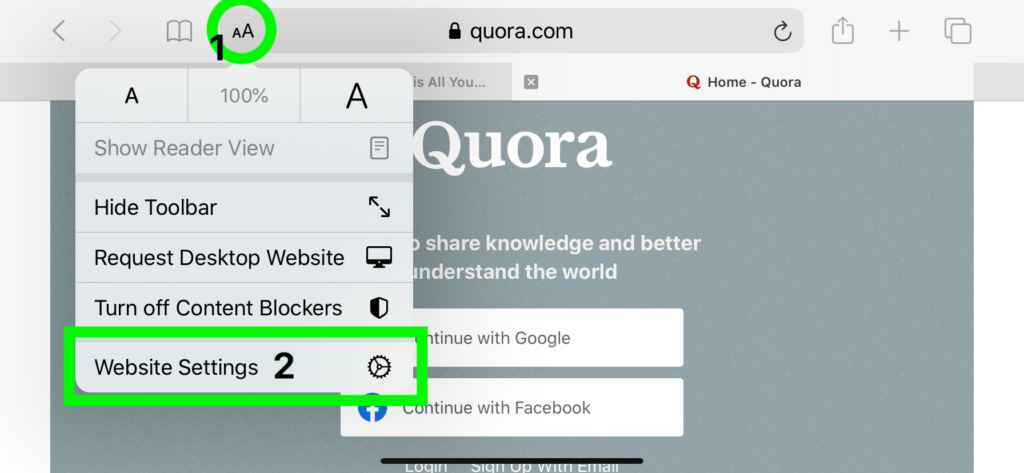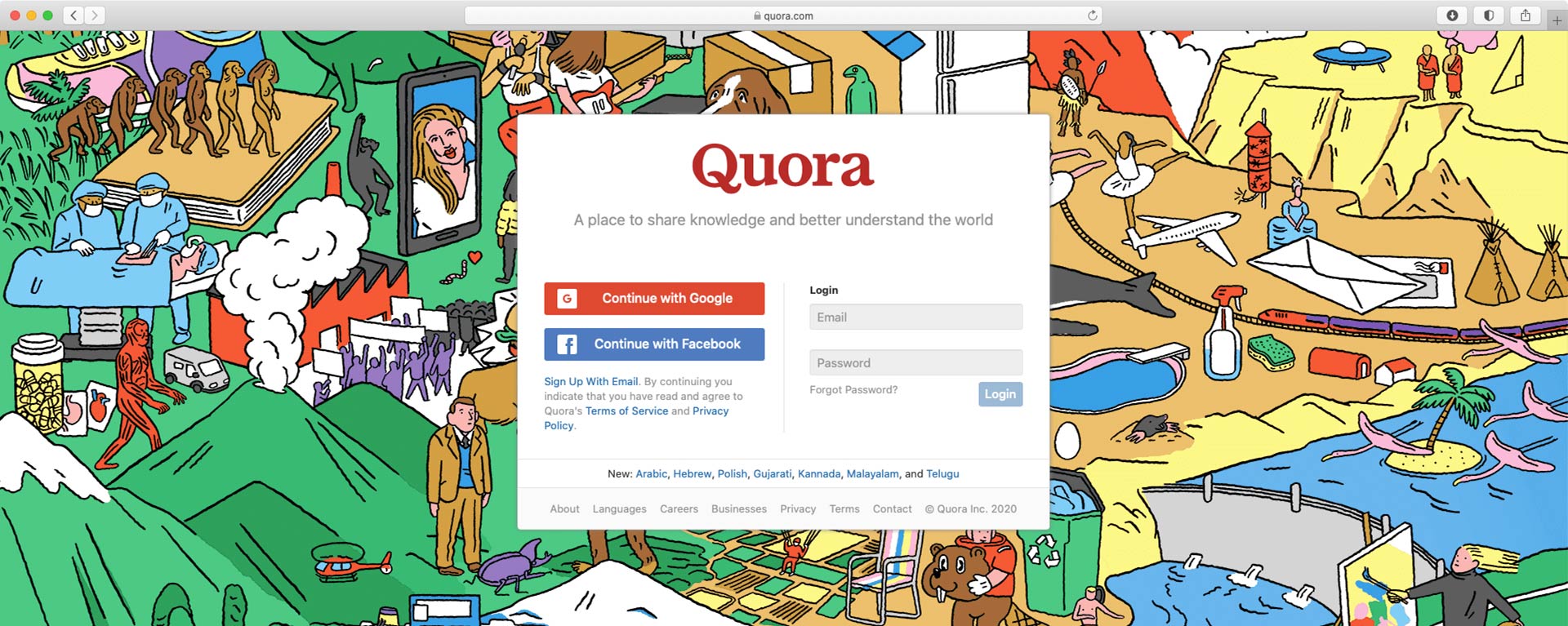
How to browse Quora without an account
Quora is a question-and-answer site. It’s a good source for solid community answers. The only problem however is that without an account, it can be a bit of a hassle to browse the site. Let’s look at the issues and solutions to using Quora on both a computer and iOS without creating an account.
What the problem is
When seeking an answer with a search engine, if a Quora result appears, then the site will load fine by entering via that results page. It’s when clicking on any inbound links (links within Quora) that the issues arise – the login/signup modal will pop up every time and always block a page’s content.
The Quora login modal blocks the page from loading
(If any of the Youtube videos fail to load, just refresh the page)
The Solution
Preventing the modal from appearing on a computer web browser is easy. Simply right-click your desired link and select “Open In New Tab.” Navigate to your new tab and the page will load normally.
The page loads via “Open In New Tab”
The problem on iOS
Like a computer browser, pages can be opened in new tabs on iOS by tapping and holding on a link, and then selecting “Open In New Tab.” The problem here though is that the tap/hold technique does not function on mobile Quora – nothing happens when trying this on any link.
The iOS solution
On iOS Safari, you can specify certain settings for any given website every time it’s visited. One of those available settings is to always “Request Desktop Website.” To activate this, tap the “aA” icon located on the left side of the web address bar. From there, tap “Website Settings,” and then activate “Request Desktop Website.”
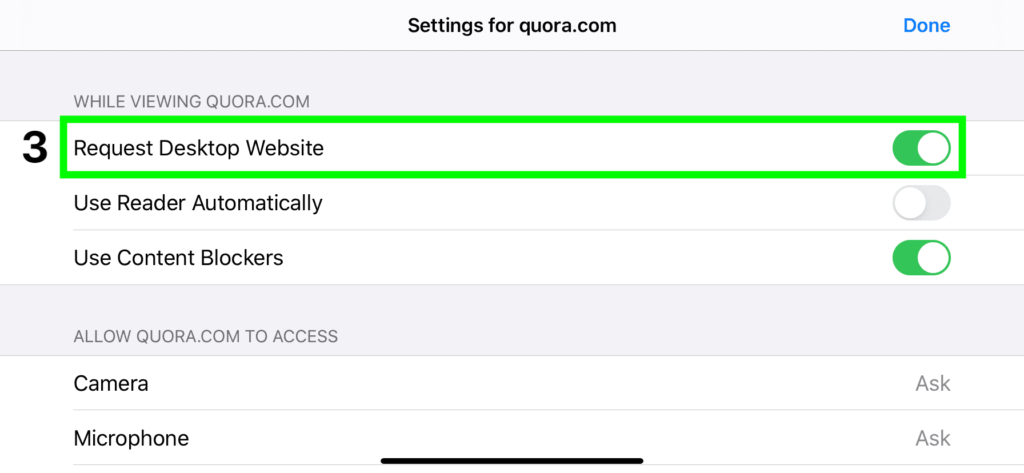
From here on, the desktop version of Quora will load every time, and the tap/hold “Open In New Tab” function will work just like on desktop.
Something specific to note on iOS
When the “aA” icon is tapped, there is also a “Request Desktop Website” in the first menu that appears. The difference here is that the current page will reload to the desktop version, but other pages will not. This is why it’s key to activate the setting within the “Website Settings” pop up page.

If you’re looking for a new or refreshed website, contact me today and let’s get started.